CSS Filter Blur, Drop-Shadow, Brightness, Grayscale, and More

CSS filters are powerful tools that allow you to manipulate and transform the appearance of web elements, enhancing the user experience and visual appeal. Whether you want to blur an image, create stunning drop shadows, adjust brightness, or convert an image to grayscale, CSS filters give you the flexibility to do so efficiently. In this guide, we’ll explore the most popular CSS filter properties and how to use them with hands-on examples, including how to generate filter effects using AI tools like ChatGPT. By the end, you'll be able to apply these filters effectively in your own web projects.
In this section, we’ll cover the following topics:
- Understanding CSS Filter and Its Applications
- Adding a Blur Effect with CSS Filter
- Creating Drop Shadows with CSS Filter
- Adjusting Brightness with CSS Filter
- Converting Images to Grayscale with CSS Filter
Understanding CSS Filter and Its Applications
What Is a CSS Filter?
A CSS filter is a function that allows you to modify the rendering of an element, particularly its appearance, without altering the original image or content. It can be applied to various HTML elements like images, backgrounds, and even entire web sections to create unique visual effects. Filters work by applying transformations such as blurring, adding shadows, or adjusting color levels. CSS filters are widely used in modern web design for adding a polished look to UI components.
Common CSS Filter Properties and How to Use Them
There are several CSS filter properties that can be applied individually or in combination to achieve desired effects. The most commonly used filter properties include:
-
blur(): Adds a blurring effect to an element. -
drop-shadow(): Applies a shadow behind an element. -
brightness(): Adjusts the brightness of an element. -
grayscale(): Converts an image or element to grayscale.
Adding a Blur Effect with CSS Filter
How to Add a Blur Effect
The blur()
function in CSS is used to soften the sharpness of an element, making it appear
blurry. You can define the intensity of the blur by setting a pixel value. A
higher value increases the blur effect, while a lower value keeps the image
sharper.
img {
filter: blur(5px);
}
This example will apply a blur effect of 5 pixels to any image element.
Preparing for Practice Files
This course takes a hands-on approach, allowing you to apply the techniques covered in real-world scenarios. We’ll be using a structured folder layout for practice. Before proceeding with the examples, please ensure the following files are prepared:
/your-project-folder/
├── 03-04-css-filter/ (<- sub-folder)
├── example-1.css
├── example-1.html
├── example-2.css
├── example-2.html
├── example-3.css
├── example-3.html
├── example-4.css
├── example-4.html
├── image.jpg
Preparing an Image File
For practice purposes, you will need to prepare an image file. To create a sample image, you can use ChatGPT by providing a prompt like this:
“Can you generate a sample JPG image with a flat illustration that represents 'great nature'? The image size should be 600x400 pixels.”
If ChatGPT provides only a WEBP format or a different image size, you can ask:
“Can you give me a JPG file with dimensions of 600x400 pixels?”
Alternatively, you can prepare image files using free download services like Unsplash or Freepik.
For your convenience, these files are also available on our GitHub repository. You can download the practice files to follow along with the case studies presented in this guide.
AI Case 1: Adding a Blur Effect with AI
Sample AI prompt:
Generate HTML and CSS code that applies a blur filter of 5 pixels to an image.
Sample code output:
<!DOCTYPE html>
<html lang="en">
<head>
<meta charset="UTF-8" />
<meta name="viewport" content="width=device-width, initial-scale=1.0" />
<title>Blur Effect Example</title>
<link rel="stylesheet" href="example-1.css" />
</head>
<body>
<img src="image.jpg" alt="Blurred Image" />
</body>
</html>
img {
filter: blur(5px);
}
Instructions to see the results:
- Save the files as
example-1.htmlandexample-1.cssin the03-04-css-filterfolder. - Open
example-1.htmlin your browser to see the blurred image.
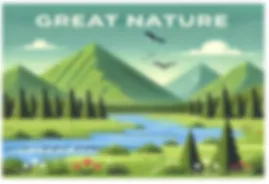
Visit this link to see how it looks in your web browser.
Creating Drop Shadows with CSS Filter
How to Create Drop Shadows
The drop-shadow() function is similar to the box-shadow property but allows for more
complex shadows, such as those applied to non-rectangular elements. You can
define the color, size, and offset of the shadow.
img {
filter: drop-shadow(10px 10px 5px black);
}
This example creates a black shadow with an offset of 10px horizontally and vertically.
AI Case 2: Creating Drop Shadows with AI
Sample AI prompt:
Generate HTML and CSS code that applies a drop-shadow filter to an image with a 10px offset and 5px blur.
Sample code output:
<!DOCTYPE html>
<html lang="en">
<head>
<meta charset="UTF-8" />
<meta name="viewport" content="width=device-width, initial-scale=1.0" />
<title>Drop Shadow Example</title>
<link rel="stylesheet" href="example-2.css" />
</head>
<body>
<img src="image.jpg" alt="Image with Drop Shadow" />
</body>
</html>
img {
filter: drop-shadow(10px 10px 5px black);
}
Instructions to see the results:
- Save the files as
example-2.htmlandexample-2.cssin the03-04-css-filterfolder. - Open
example-2.htmlin your browser to see the drop-shadow effect.

Visit this link to see how it looks in your web browser.
Adjusting Brightness with CSS Filter
How to Adjust Brightness
The brightness() function adjusts the brightness of an element. The value can range
from 0 (completely dark) to values greater than 1, which increases the
brightness.
img {
filter: brightness(1.5);
}
In this example, the image’s brightness is increased by 50%.
AI Case 3: Adjusting Brightness with AI
Sample AI prompt:
Generate HTML and CSS code that increases an image’s brightness by 50%.
Sample code output:
<!DOCTYPE html>
<html lang="en">
<head>
<meta charset="UTF-8" />
<meta name="viewport" content="width=device-width, initial-scale=1.0" />
<title>Brightness Effect Example</title>
<link rel="stylesheet" href="example-3.css" />
</head>
<body>
<img src="image.jpg" alt="Bright Image" />
</body>
</html>
img {
filter: brightness(1.5);
}
Instructions to see the results:
- Save the files as
example-3.htmlandexample-3.cssin the03-04-css-filterfolder. - Open
example-3.htmlin your browser to see the brightness effect.

Visit this link to see how it looks in your web browser.
Converting Images to Grayscale with CSS Filter
How to Convert Images to Grayscale
The grayscale() function converts an image or element to grayscale. A value of 1 will
convert the image to full grayscale, while a value of 0 will leave the image
unchanged.
img {
filter: grayscale(1);
}
This example converts the image completely to grayscale.
AI Case 4: Converting Images to Grayscale with AI
Sample AI prompt:
Generate HTML and CSS code that converts an image to grayscale.
Sample code output:
<!DOCTYPE html>
<html lang="en">
<head>
<meta charset="UTF-8" />
<meta name="viewport" content="width=device-width, initial-scale=1.0" />
<title>Grayscale Effect Example</title>
<link rel="stylesheet" href="example-4.css" />
</head>
<body>
<img src="image.jpg" alt="Grayscale Image" />
</body>
</html>
img {
filter: grayscale(1);
}
Instructions to see the results:
- Save the files as
example-4.htmlandexample-4.cssin the03-04-css-filterfolder. - Open
example-4.htmlin your browser to see the grayscale effect.

Visit this link to see how it looks in your web browser.
Best Practices for Mastering CSS Filters in Web Design
Using CSS filters effectively can elevate your web designs by adding visually engaging effects that enhance the user experience. Here are some best practices to guide you.
- Use Filters Sparingly: Overusing filters, such as blur or grayscale, can make a site feel cluttered or slow to load. Apply filters thoughtfully to ensure they contribute to your design rather than distract from it.
- Optimize for Performance: CSS filters can be computationally heavy, especially when applied to large images. Use filters on smaller elements or optimize images beforehand to minimize performance impacts.
- Combine Filters for Unique Effects: Experiment with combining multiple filters, such as brightness and grayscale, to create unique visuals. However, keep in mind that too many combined filters may degrade performance.
- Ensure Cross-Browser Compatibility: While most modern browsers support CSS filters, testing across different platforms is essential to confirm consistency in how filters appear.
- Keep Accessibility in Mind: Filters that reduce contrast or alter colors significantly can affect readability for users with visual impairments. Use filters that don’t interfere with the visibility of important content.
- Utilize CSS Variables for Reusability: Define filter values using CSS variables. This approach makes your code cleaner and allows you to easily adjust filters across different elements.
These practices will help you use CSS filters effectively, creating a dynamic and visually appealing user experience without compromising performance or accessibility.