SSH Remote Login with Visual Studio Code

Using a Visual Studio Code (VS Code) for SSH remote login can significantly improve your productivity. Although it is a remote environment, you can operate as if it were a local environment with high visibility of directory structure and an advanced text editor environment. Here are the steps for establishing SSH remote login with VS Code.
STEP 1. Install Remote Development Extension
Open VSC and select the extension icon from the left sidebar. Search for the Remote Development extension and click on the Install button.
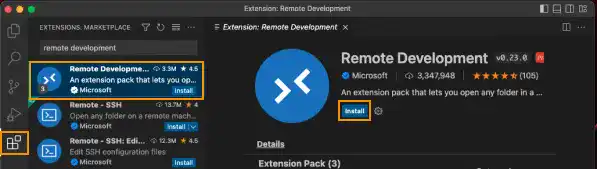
Remote Development includes the following extensions:
- Remote - SSH
- Remote - SSH: Editing Configuration Files
- Remote Explorer
- WSL
- Dev Containers
STEP 2. Establish SSH Remote Connection
1. Select the remote login icon on the left sidebar in the Remote Explorer
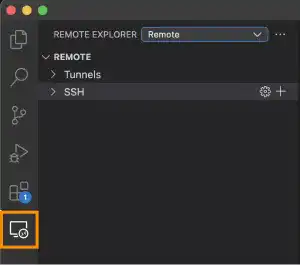
2. Click the setting icon to select the SSH config file
Subscribe now for
uninterrupted access.